For security and privacy reasons, Apple has set up their iTunes subscriptions management and billing system so that you have full control over your in-app purchases and cancellations from within your own iTunes account. ALLBLK does not have access to your iTunes account.
To access your iTunes account on a computer:
Launch iTunes on your Mac or PC.
Sign in from the iTunes menu, and enter your Apple ID and password when prompted (the same Apple ID you had used to purchase your ALLBLK subscription).
Choose Store > View My Account.
You may be asked to re-enter your Apple ID and password.
Click View Account.
From the Account information screen, scroll down to the Settings section, and click Manage on the right of the Subscriptions.
From the Manage Subscription screen turn off Auto-Renewal on the ALLBLK subscription.
You'll be prompted to confirm your choice.
To access your iTunes account on an iOS device:
From your iOS device's home screen, tap the App Store icon.
Within the App Store, select the Featured tab and scroll to the bottom of the Featured screen.
Tap the Apple ID button.
If you are not signed in, you will need to sign in to your Apple ID account (the same Apple ID you had used to purchase your ALLBLK subscription).
From the main account screen, scroll down and tap Manage Subscriptions.
From your Manage Subscriptions screen, choose ALLBLK subscription.
To turn off Auto-Renewal, tap ON to toggle the switch.
If you have trouble with the iTunes account steps above, then Apple's official instructions on the topic might prove helpful: click here to visit Apple suppo