Captions on ALLBLK
Apple TV
To turn on closed captions and subtitles while watching a video on fourth-generation Apple TVs:
Swipe down on your remote's touch surface to reveal the Info panel, then swipe right to see the Subtitles panel. Swipe down and select the option that you want to use.
If you want videos to use captions or subtitles for the deaf and hard of hearing by default:
Go to Settings > General > Accessibility.
Select Closed Captions and SDH.
For more information, click here to visit Apple Support.
Android Devices
While watching a show:
To turn captions ON:
Select the Closed Captions icon in the bottom left-hand corner
Select the language you prefer
To turn them OFF:
Select the Closed Captions icon again
Select "None"
iPhone/iPad
While watching a show:
Turn captions ON:
Select the Caption icon in the lower right-hand corner. See example of the Caption icon:
Select the language you prefer
PC or Mac
To turn captions ON:
Select the small CC logo in the bottom right corner of the video player
Choose the language you prefer and captions will appear on the screen
You can also customize how captions appear by clicking "Captions Settings" on the pop-up menu.
To turn captions OFF:
Select the CC logo again
Select "Captions Off"
Roku
To turn captions ON from the Roku home screen:
Select “Settings”
Select “Accessibility” (If Accessibility is not listed, select “Captions”) to access the captions menu
Select “Captions Mode”
Select “On Always”
Once you've done this, captions will show up for any ALLBLK show that has them available.
To turn captions ON if you are already watching a show:
Click the asterisk (*) button of your remote
Select the “Captions Mode”menu
Select “On always”
For more information on captions on Roku, please visit Roku Support's closed captioning page.
Fire TV
To turn captions ON:
Start a show
Press “up”twice on your remote
Select your preferred language for closed captions
Click here for detailed instructions on how to enable captions on your Fire TV.
Samsung Smart TV
How to turn on closed captioning on your Samsung TV.
From your Samsung TV's Home screen, use your remote to select Settings.
Select General, and then select Accessibility.
Select Caption Settings, and then select Caption to turn captions on.